1. Preload Package Tool
Another
useful tool is the Preload Package tool, also known as the package
loader tool. This tool allows you to manually copy compressed Software
Distribution package source files to the new site. You can also use the
tool to import the package properly into ConfigMgr at the remote site.
You can download the Package Preload tool from Microsoft’s download site
at http://www.microsoft.com/downloads (search for PreloadPkgOnSite.exe).
2. Troubleshooting Site Installation
Troubleshooting site installation may appear
overwhelming at first, but take your time and go step by step to
identify problems. Keep in mind that first you have a site installation,
and then component installation/configuration. Almost all site
installation information will appear in the logs on the root of the
system drive, namely ConfigMgrPrereq.log, ConfigMgrSetup.log, and
SMS_BOOTSTRAP.log (this appears on secondary site installations when
initiated from its parent site). Install the ConfigMgr toolkit prior to
site installation. Open Trace32.exe from the toolkit to associate .log
files with Trace32. Trace32 makes ConfigMgr log files easier to read.
Always verify prerequisites using the latest
information from Microsoft. You can find this information in the release
notes of the installation media and updated information with service
packs and R2. If you are able to access the ConfigMgr Admin console,
navigate to System Status -> Site Status to review site component
information. SMS Executive is a good place to begin.
3. ConfigMgr Service Manager
Depending on the specific components installed on
a server, there may be as many as nine different Windows services
running specifically for ConfigMgr 2007, with many threads running under
those services. The ConfigMgr Service Manager, installed as a tool with
Configuration Manager 2007, enables you to manage all services and each
thread in those services independently.
Perform the following steps to access the ConfigMgr Service Manager:
1. | Expand the Tools node in the ConfigMgr console.
|
2. | Right-click ConfigMgr Service Manager.
|
3. | Select Start ConfigMgr Service Manager to open the ConfigMgr Service Manager console.
|
The ConfigMgr threads are grouped by components and by servers:
If you have only one server supporting all site roles, the list of components will look identical.
If you are using multiple servers to distribute the components, the Servers view may provide additional functionality for you.
Clicking the Components node provides additional detail about each component (or thread) for ConfigMgr. Figure 1 shows components in the BXL primary site.
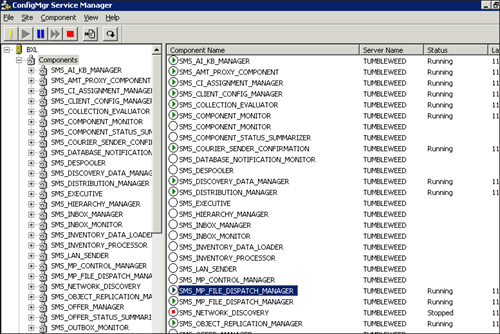
Each component listed in the Service Manager has
either a green arrow, red box, or an empty circle to its left. When you
first open ConfigMgr Service Manager, it displays only empty circles.
Here are some points to keep in mind:
To query a component, right-click the component on the detail pane and select Query to see the current status of that component.
To
query all components, right-click a component and then choose Select
All. Right-click again and select Query to see the status for all
components. When querying all components, you may wait several minutes
for the results to display.
After querying a component, you can right-click
to start, stop, resume, or pause the component. After you click one of
the actions, you just requery the component to display the current
state. ConfigMgr generally does a great job of managing the components
required for the site to run properly. It is only necessary to adjust
components when troubleshooting your site. As an example, you may find
that the Discovery Data Manager log (ddm.log)
is reporting errors reading discovery data, but the files are processed
from the inbox (\inboxes\auth\ddm.box) so quickly that you are unable
to inspect them. To disable this process temporarily, stop the
SMS_DISCOVERY_DATA_MANAGER thread using ConfigMgr Service Manager. After
inspecting the files, restart the thread.
Tip: Managing Components (Threads) Using the Registry
Microsoft recommends using ConfigMgr Service
Manager to manage the ConfigMgr components. If you are unable to open
the ConfigMgr console, you can use the Registry to manage the ConfigMgr
threads. On the site server, run Regedit (Start -> cmd, and then type
regedit). Navigate to
HKEY_LOCAL_MACHINE\Software\Microsoft\SMS\Components\SMS_Executive\Threads
and select the thread you wish to manage.
As an example, select SMS_Despooler. You can see
the current state and startup type. To stop the thread, simply change
the value of Requested Operation from None to Stop. Refresh the Registry
key information and, in several seconds, you will see the Current State
has changed from Running to Stopped, and the Requested Operation is
reset to None. To restart the service, change the Requested Operation
value to Start.
Another important feature in ConfigMgr Service
Manager is the Logging property for each component. By right-clicking
and selecting Logging on a specific component, you can enable or disable
logging, specify the path and filename for the log, and specify the
maximum log size (in MB).
Highlighting multiple components and
right-clicking Logging allows you to configure the properties for
multiple logs at the same time. Exercise caution, because you may
inadvertently specify the same log filename for multiple components.
Although supported, this may cause confusion when troubleshooting.